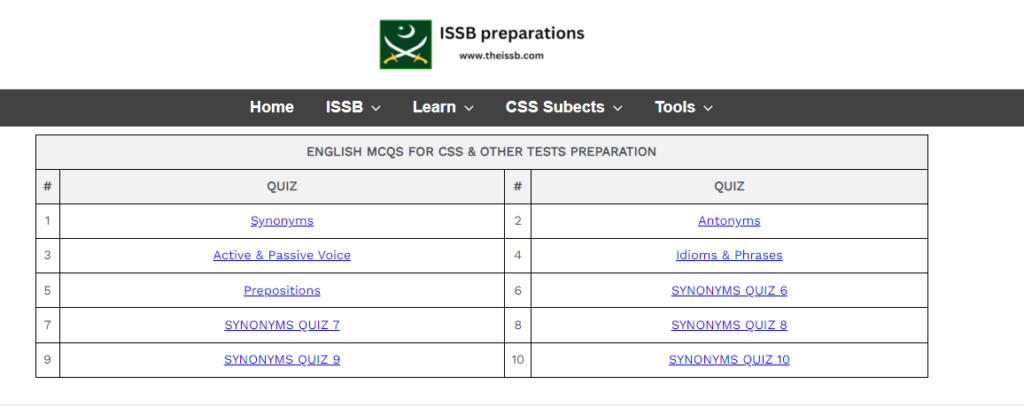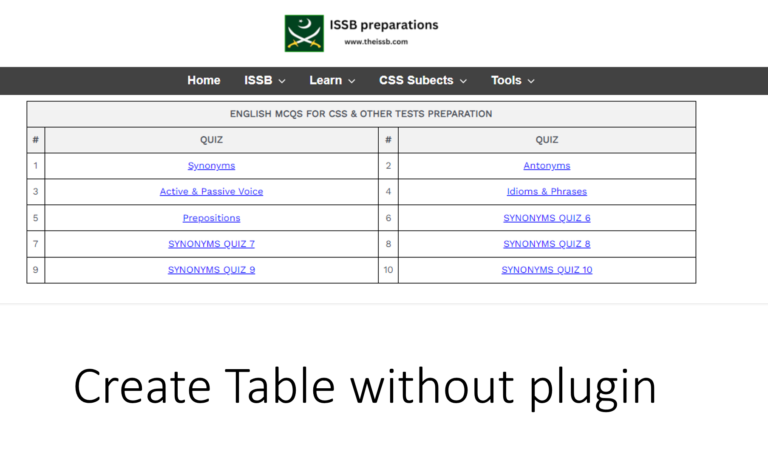
How to create a TABLE in wordpress without any Plugin
In this tutorial, you will be able to learn how to create a table in your WordPress website without using any plugins. It’s simpler than you might think. Just follow these easy steps.
Step 1: Login WP site
- Log in to your WordPress website dashboard.
- Go to the Add new page or Add new post where you want to add the table.
- Add the HTML widget or change the editor mode to HTML.
Step 2: Copy and Paste TABLE Code
Now, you’ll need to copy and paste the following HTML code for adding the table.
<!DOCTYPE html>
<html>
<head>
<style>
table {
border-collapse: collapse;
width: 100%;
border: 1px solid black;
}
th, td {
border: 1px solid black;
padding: 8px;
text-align: left;
}
th {
background-color: #f2f2f2;
text-align: center; /* Center the heading in the first column */
}
th:nth-child(2),
th:nth-child(4) {
text-align: center; /* Center the headings in the second and fourth columns */
}
td:first-child,
th:first-child,
td:nth-child(3),
th:nth-child(3) {
width: 30px; /* You can adjust the width as needed for the first and third columns */
text-align: center
}
td:nth-child(2),
td:nth-child(4) {
text-align: center; /* Center the data in the second and fourth columns */
}
/* Add clickable URL links to each data cell */
td a {
display: block;
text-decoration: underline;
color: blue;
cursor: pointer;
}
td a:hover {
color: red;
}
</style>
</head>
<body>
<table>
<tr>
<th colspan="4">SYNONYMS MCQS</th>
</tr>
<tr>
<th>#</th>
<th>QUIZ </th>
<th>#</th>
<th>QUIZ</th>
</tr>
<tr>
<td>1</td>
<td><a href="https://theissb.com">SYNONYMS QUIZ 1</a></td>
<td>2</td>
<td><a href="https://theissb.com">SYNONYMS QUIZ 2</a></td>
</tr>
<tr>
<td>3</td>
<td><a href="https://theissb.com/practice-2-general-knowledge/">SYNONYMS QUIZ 3</a></td>
<td>4</td>
<td><a href="https://theissb.com/practice-1-general-knowledge/">SYNONYMS QUIZ 4</a></td>
</tr>
<tr>
<td>5</td>
<td><a href="https://theissb.com/practice-3-general-knowledge/">SYNONYMS QUIZ 5</a></td>
<td>6</td>
<td><a href="https://theissb.com/practice-1-general-knowledge/">SYNONYMS QUIZ 6</a></td>
</tr>
<tr>
<td>7</td>
<td><a href="https://theissb.com/practice-4-general-knowledge/">SYNONYMS QUIZ 7</a></td>
<td>8</td>
<td><a href="https://theissb.com/practice-1-general-knowledge/">SYNONYMS QUIZ 8</a></td>
</tr>
<tr>
<td>9</td>
<td><a href="https://theissb.com/practice-5-general-knowledge/">SYNONYMS QUIZ 9</a></td>
<td>10</td>
<td><a href="https://theissb.com/practice-1-general-knowledge/">SYNONYMS QUIZ 10</a></td>
</tr>
</table>
</body>
</html>
Step 3: Customize the CODE
Customize the code according to your need within the <body> tag section. You can change Headings, Table data, and other values also add or remove rows as per your requirements.
Step 4: Save and Publish